Lily Beckhurst – Site Engineer

Lily Beckhurst is a Site Engineer with Richard Crookes Construction. She has been testing SiteCam on site for the last 6 months. James Tibbett from SiteCam recently sat down for a feedback session with Lily Beckhurst to see how her trial of the software is going. She was kind enough to let us share her story.
What were the problems you were having when trying to manage site photos before SiteCam?
Lily: Organisation of the photos and trying to figure out what room or what area the photo was taken from. Obviously when you pour a slab and you’re putting a floor into 20 rooms, at first it’s just one big open area, and you are trying to take detailed photos or specific photos of the area, but the rooms aren’t built yet, so you’re not sure exactly where that is. Often we were emailing ourselves photos or trying to label it on the photo with like; “East side – Level 1”, or “Northeast corner near this”, or “near this column” and it was getting really confusing to track and to look back through photos it was really hard to find something specific. The main issue was trying to find photos and the inability to quickly bring up a photo of a specific area at a certain time.
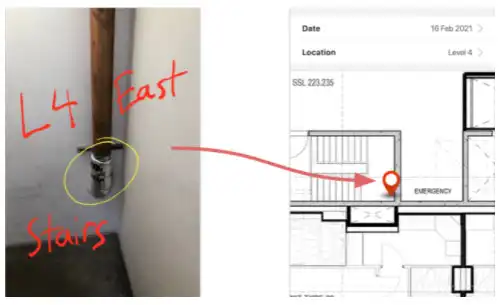
What did it feel like before SiteCam, when you had to spend time transferring and organising photos for the project?
Lily: It was very time consuming having to upload photos and label them into folders on my computer prior to having SiteCam. At one stage I needed a certain photo of a pipe up in a ceiling which was sheeted, so I spent hours searching through my entire camera roll and computer looking for any photo of that pipe. If I had SiteCam at that time it would have been much easier and quicker to look up photos on the map and gallery. SiteCam is useful both for the photo taking process and for organisation and searching of photos afterwards.
What was different about the photo management process when you started using SiteCam?
Lily: It’s just so much easier to find the photo, you can just assign it to a room, assign it to an area, a column, it doesn’t matter if you are doing structure or finishes. We were just able to locate the photos really easily. I am currently working on our structure close-out certificate, so going through any structure defects or incomplete works. As the work was completed by the guys on site I would just take a photo and upload it, and geotag it onto the plan, on our structural plan, so I knew it was for this certain column, or this certain slab or pour. Now when I am working on all our certificates to get our certification and sign-off, I just go, we had the pour on this date, so I put any photos from 3 days before the pour to the pour day and I just bring them up on the app. I can see all the photos I took of the structure. Then I just go, yep, ten photos, sweet, these 3 are good, upload them and then I email them off to the engineer to say “Here are our close-out photos”. Now we are doing fit-off so we have walls up, and now we have rooms, it’s more of a layout so now we’ve got our architectural plan to take a photo for a wall close-out, ceiling close-out, services, fire rating, anything. You can just take a photo and allocate it to a certain room and I know exactly where it is, I don’t have to write, “northeast corner of level 1”, or write the room number on the photo. I just upload it and put it on the map and it’s like “Bam”, it’s that room, so easy.
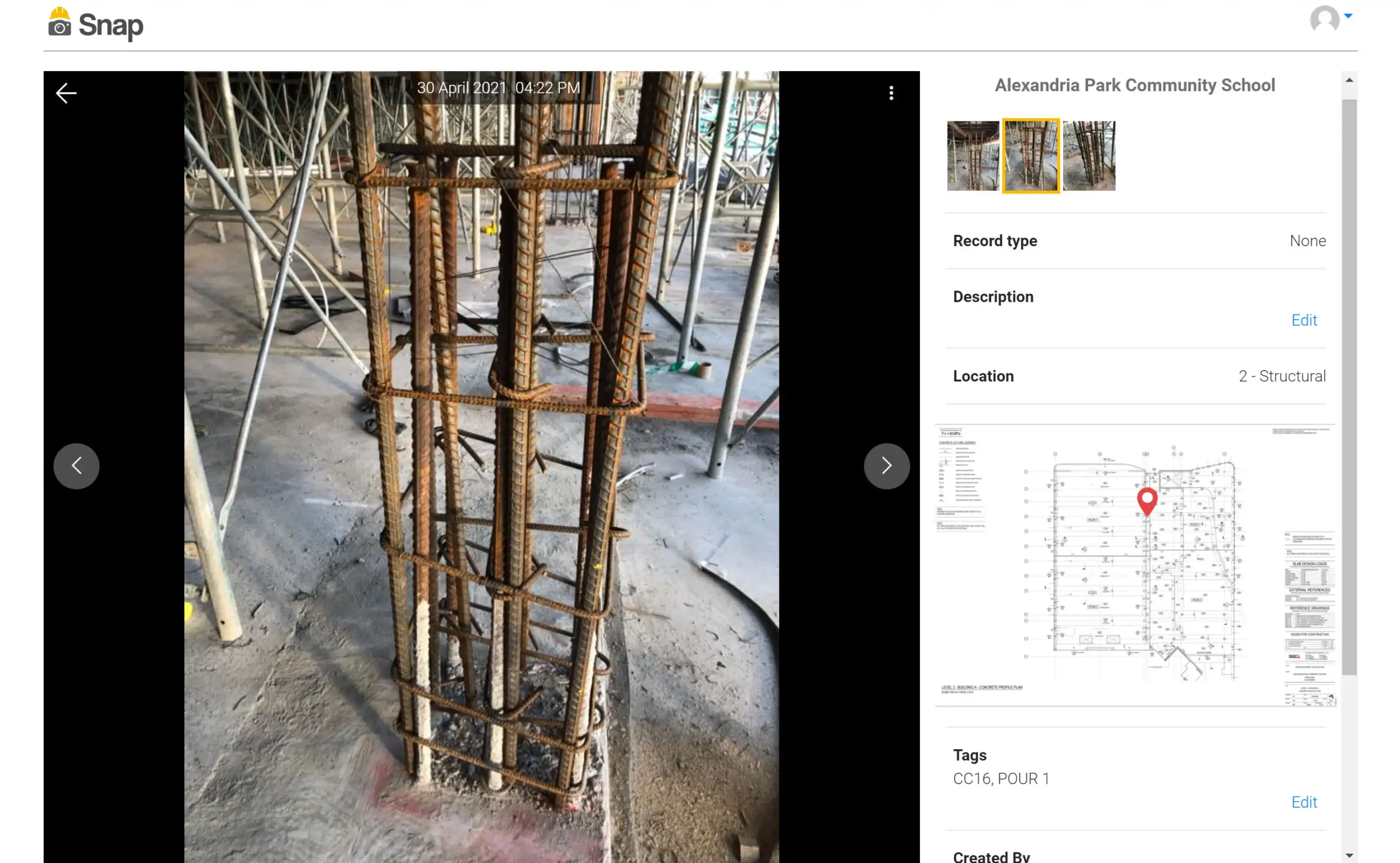
Can you describe the moment when you realised that SiteCam was actually working to help you manage site photos?
Lily: I think during structure when we were taking photos of columns was definitely when I was like “wow this is really helpful”. We are just building 1 building now and there are 40 columns across the building, 40 square columns that all look the same, when it’s just the reo and formwork around. So when we were taking photos, we had to take photos of every column on every level, across 4 levels. Taking a photo of that and just allocating it on the structural plan to that exact column is so easy. Now I can just go through my level 1 structural plan and I can just go to a photo of each of the 40 columns and then “Done”, send that to the engineer. So I think with the columns that was definitely the most helpful. In Phase 1 of this job we had 200 columns so that would have been really useful, especially when you’ve got that many. But even having just 40 columns it was so useful and helpful, so I think that definitely was the moment I realised, yep this is good.
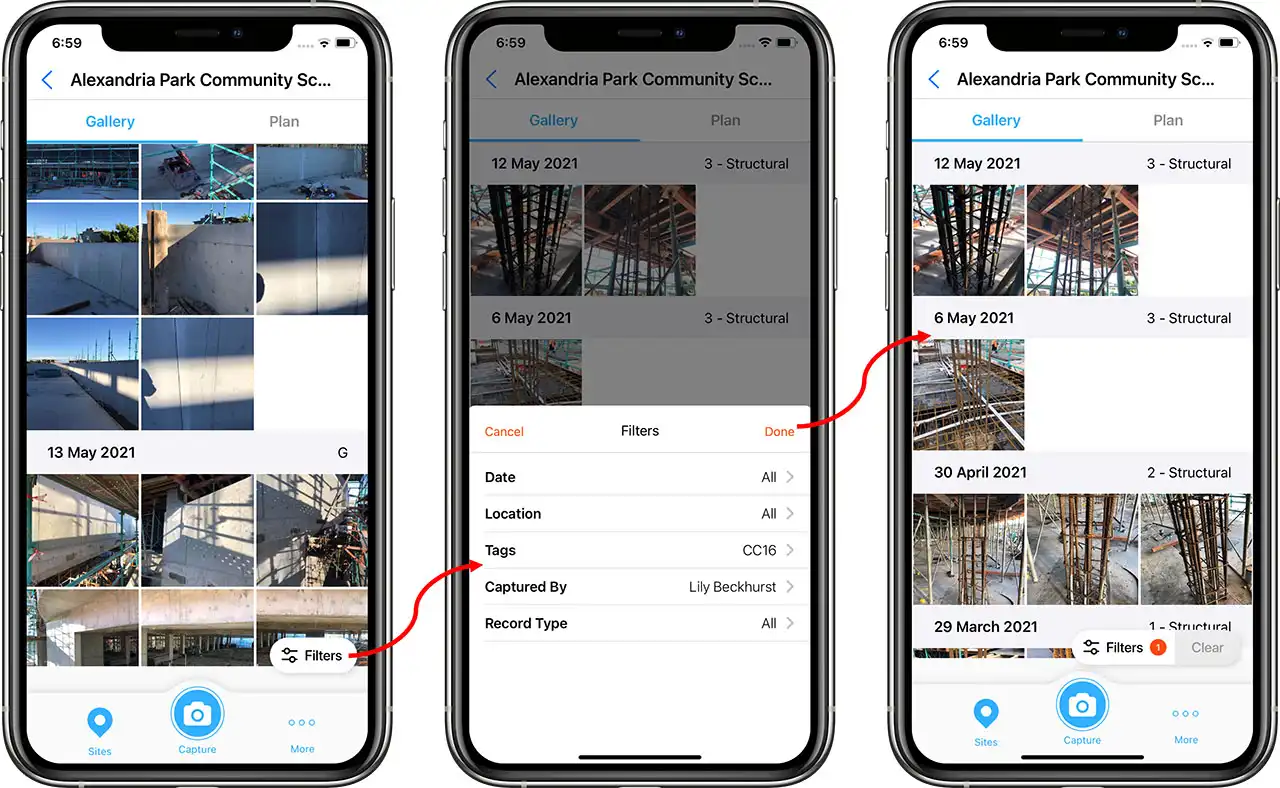
How is your day different now that you are using SiteCam?
Lily: Part of my job is walking around and taking daily progress photos, checking fire rating all the time and making sure we are staying up to date. With wall and ceiling closeouts, making sure services and everything that needs to be installed inside the wall before it gets closed is there. I walk around site and normally go top to bottom and just take photos of every room. Now I just walk around with the SiteCam app open and just open up the camera and take a photo of each wall or each area of the room and then just upload it to that room, walk through every area and do this on repeat.
If I am going for a fire rating walk and I want to check the status of where we are with the fire rating. If I see someone has done some extra fire rating, and I don’t think I have a photo of it, I can just take a photo of that cable or penetration that has been fire rated, upload a photo, allocate it to that room and add a Tag to it that says “Fire” and one that says “Fire Rating”. So if I need to go back and find all my fire rating photos I can do that pretty easily, I just look up “Fire Rating” and every photo that I took with “Fire Rating” would come up.
How much time do you think it has saved you so far on your current project?
Lily: It is hard to quantify an exact time, but I guess hours, lots of hours and lots of time and lots of effort. You are not carrying plans to be like “where?”, you can just look up where am I, I’m in this room, take a photo, you’re saving time with that. You are not labelling photos in the office on your computer for hours and trying to drag them into folders of certain rooms, “this photo is from that room”, and marking photos and things like that. Just walking around site, taking photos that go straight into the app. I’m not taking 1 photo and then doing a mark-up on the photo on my phone to remember where it is. So I guess hours, lots, and as the project goes on, more and more.
Would you recommend SiteCam to other site engineers?
Lily: Yeah definitely, especially, well, for everything, I think definitely for any engineer on any job, for progress photos but it can help throughout the whole process from structures to finishes. It’s really helpful for sure.
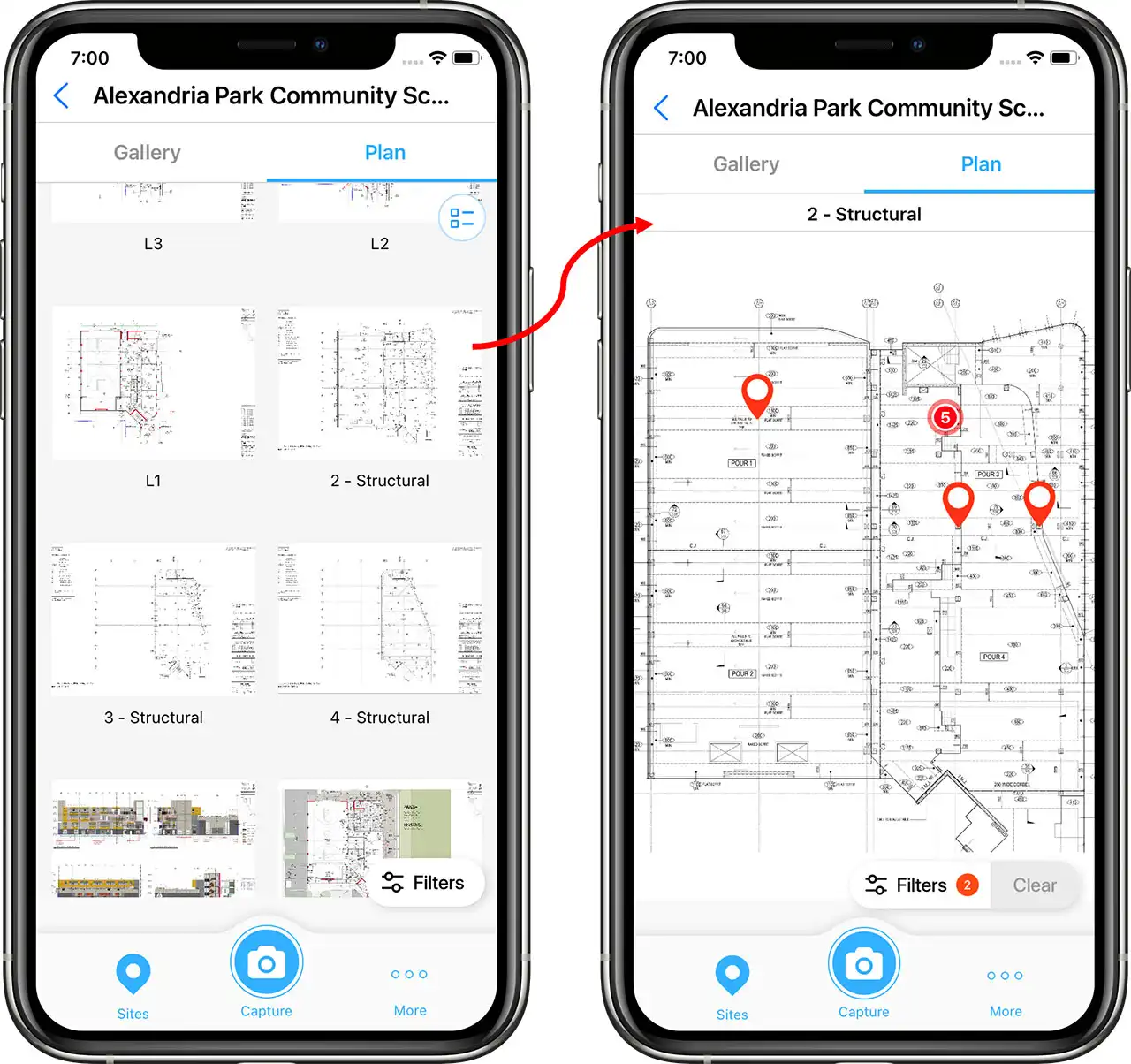
Are you looking forward to using SiteCam on your next project?
Lily: Definitely, for sure, I can’t imagine not using it now to take progress photos.
What is your favourite feature of SiteCam?
Lily: Probably just how easy it is to take a photo and allocate it to a certain room. You walk into a room and take a photo and in 5 seconds you have taken a photo, put it in a room, saved it and you’re onto taking the next photo. Just how quick it is, sometimes you only have 10 minutes and you want to do a quick walk-through of a certain level to take some quick progress photos and you only need 5 minutes to go through and quickly do it. It is not a time consuming thing, it is quick and easy. It pre-populates what room number you’re in when you take a photo, it is quick and easy to add Tags!